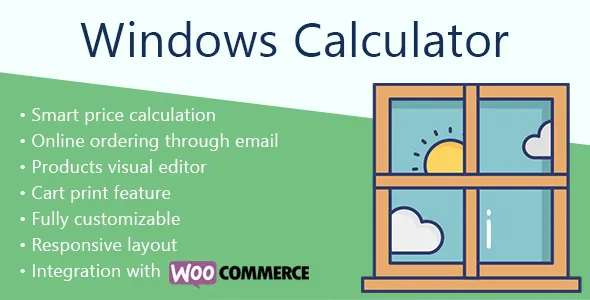5 October 2024
Windows Calculator always gets improved to provide the best uPVC windows and doors ordering experience. Version 14 of the plugin has the most significant changes comparing with the previous ones. Release of this version took more than a year of getting feedback and implementing new features. Most of the plugin changes make very different workflow and possibilities. Let’s find out what was changed and added.