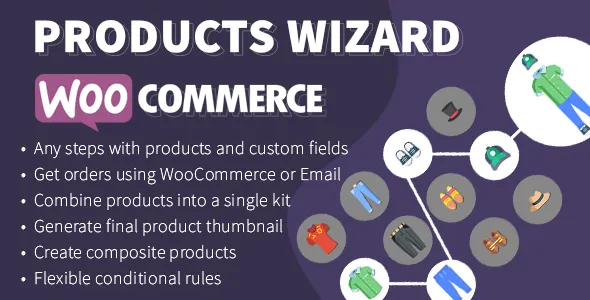28 September 2024
If you are a windows or doors seller or manufacturer, you might want to have an application to configure some specific product combinations, calculate their price, and get these inquiries and orders. That would be even better to have an online-tool for that.
For example, you can provide a configurator on your site to let your clients to fill all required sizes and select a windows configuration themselves. This configurator could calculate the final price of the desired window and allow to order or buy this configuration online. That could reduce the number of requests to your call-center and increase the number of your sales.