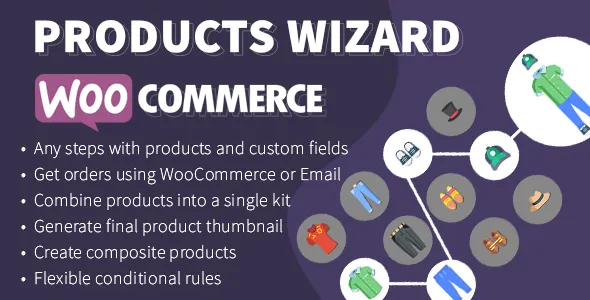28 October 2024
If you run an online store using WooCommerce, you’ve probably come across the need to sell products that can be customized or assembled by the customer. For example, a computer that customers can build by selecting individual components such as a processor, memory, graphics card, and so on. WooCommerce’s basic features might not provide the flexibility to offer such a product bundle easily.
In this article, we’ll walk you through how to use the WooCommerce Composite Wizard plugin to create customizable, composite products on your store, and why you might want to consider using it.