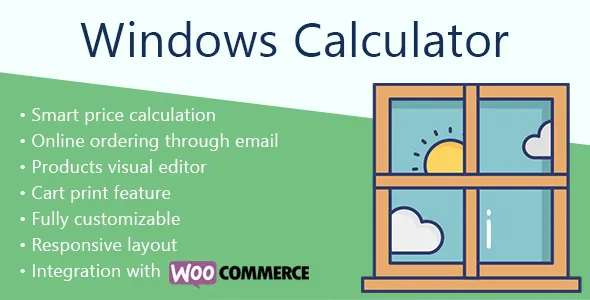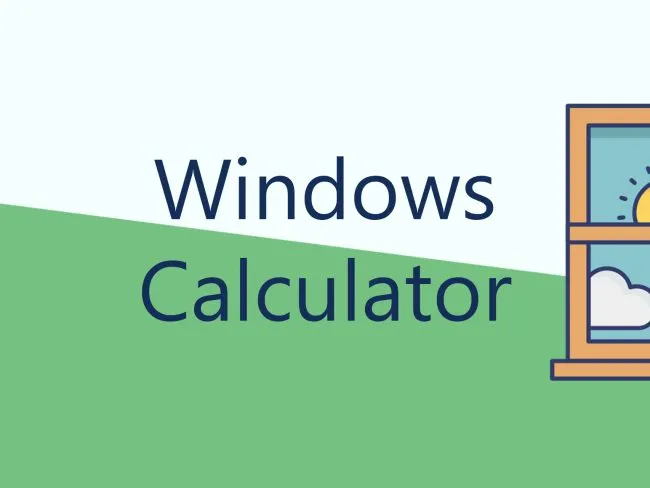If you are a windows or doors seller or manufacturer, you might want to have an application to configure some specific product combinations, calculate their price, and get these inquiries and orders. That would be even better to have an online-tool for that.
For example, you can provide a configurator on your site to let your clients to fill all required sizes and select a windows configuration themselves. This configurator could calculate the final price of the desired window and allow to order or buy this configuration online. That could reduce the number of requests to your call-center and increase the number of your sales.
Or maybe you’d want to have a tool for your managers or re-sellers who contacts with the customers and sends their requests into your CRM?
Windows Calculator plugin features
- Creating of custom product configurations
- Flexible product price calculation rules
- Visual representation of the ready product
- Unlimited number of products and additional options
- Getting orders via PDF, Email, or WooCommerce
You can find the most of the features in action on our demo calculator. For example, here is a triple window product with possibility to select desired configuration and size for each part separately.
Different product variants cost differently, so all selected variations have their individual price calculated into the final product amount.
There are also a few options to select a glazing variant and one of available profile types. And one more option to choose a window color. This setting reflects the selected color to the visual representation of the product to make it more clear for the customer.
These options are completely custom! That’s possible to create any number of options using the required view and data for them. Imagine the flexibility of the calculator with them.
Moreover, all additional options can change the final price of a product if you need this. That’s implemented via special built-in and your custom formula variables.
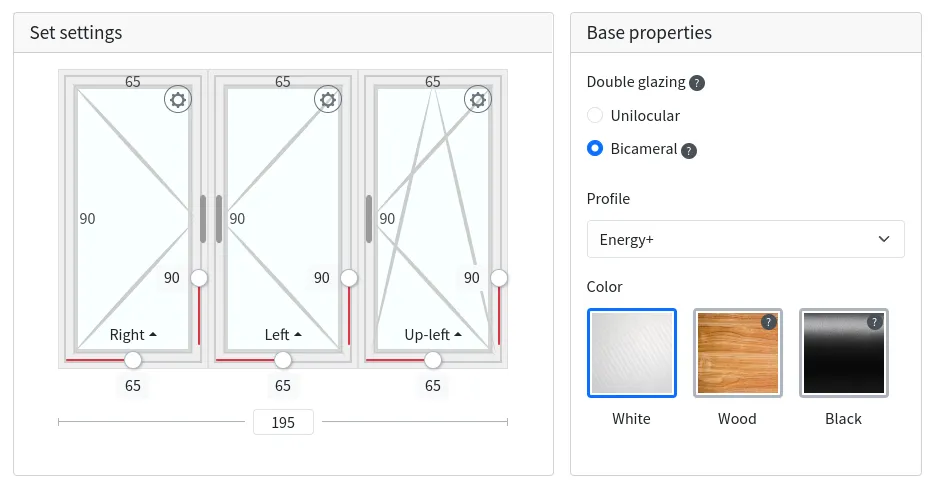
How to create customizable window or door product
Here is a tutorial to setup such window or door products configurator on the site. It’s possible to choose the features that you need or adjust them to meet your specific requirements.
Step 1: Install Windows Calculator on your site
Install the Windows Calculator plugin on a WordPress site. That’s necessary for having a reliable admin part and managing your products and combinations. Then you can use it on the same site, or as an HTML-snippet on another site.
Step 2: Create an individual product element
Create a new product record with one or few variations to select. For example, that could be a left or right-side opening windows.
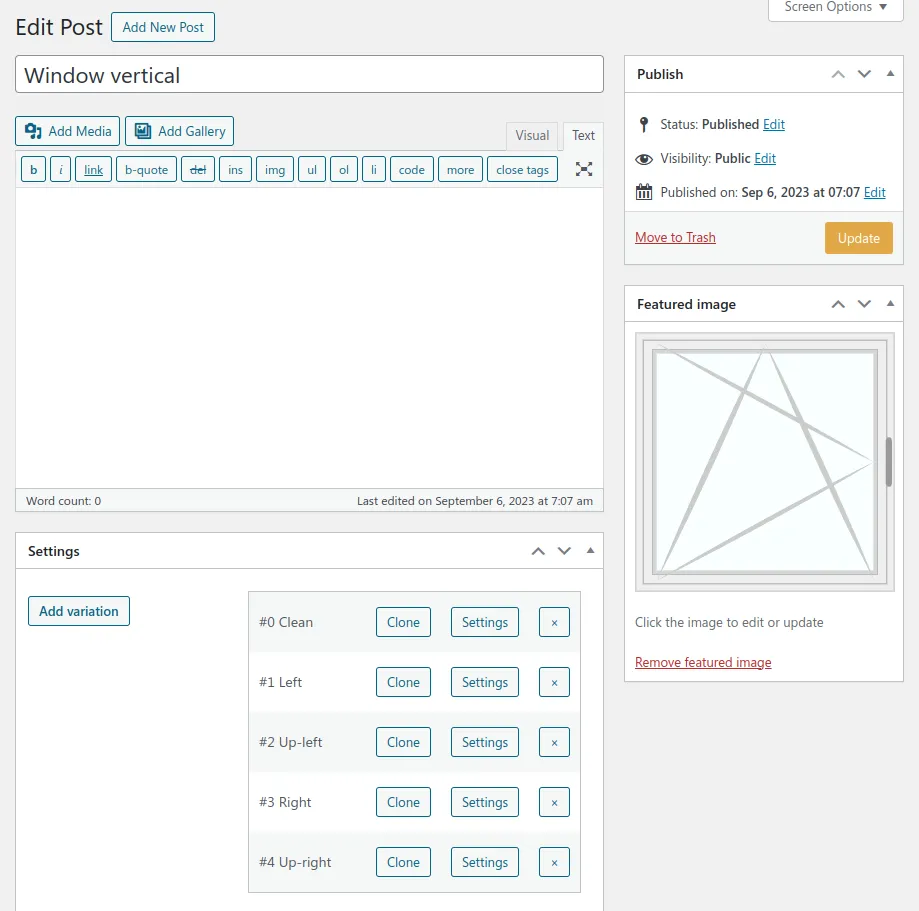
Create a sizing and pricing table for each variation individually. Such table have a range of possible widths at the top row, possible heights at the first column, and specific prices in cross of each width & height pairs. You can create and copy such table using any available spreadhseets software, like Excel.
Moreover, you can get these tables directly and automatically from outer CSV/XLS files.
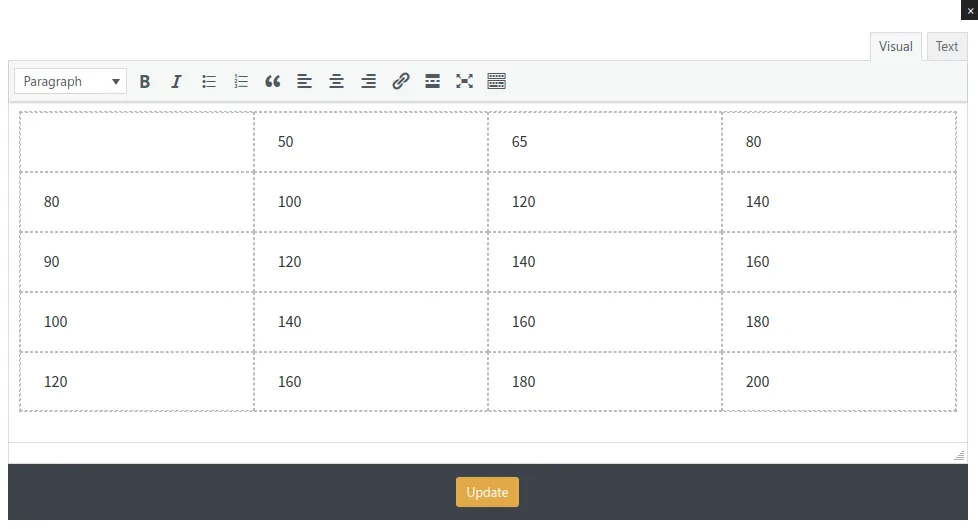
Step 3: Create a combination of products
These smaller product elements can be used to create a ready to order combination of products. That could be a few frames to provide a large triple window, or one window with a door for a balcony entrance.
Place the elements on the combination canvas as they should look in real life. Just use drad’n’drop for this.
You can also add utility elements to get additional sizes, for example, a common combination width.
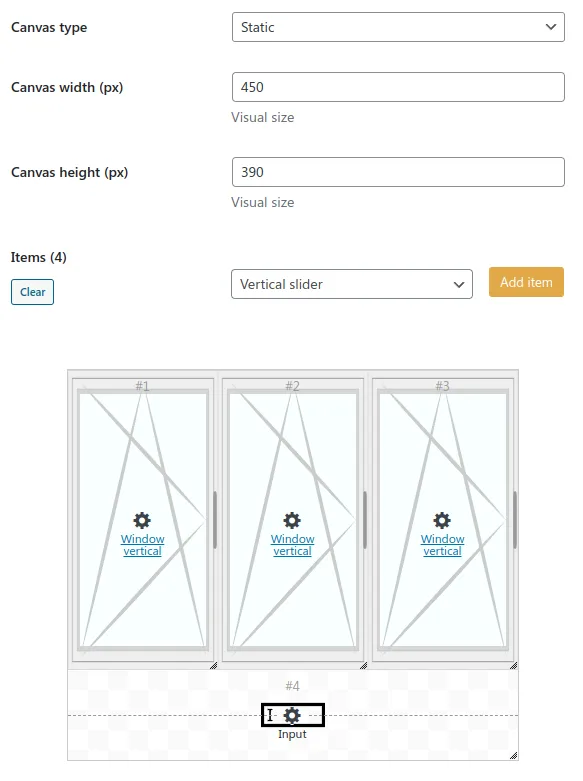
Attach this combination to any combination category. That’s necessary cause need to have at least one category to output its combinations.
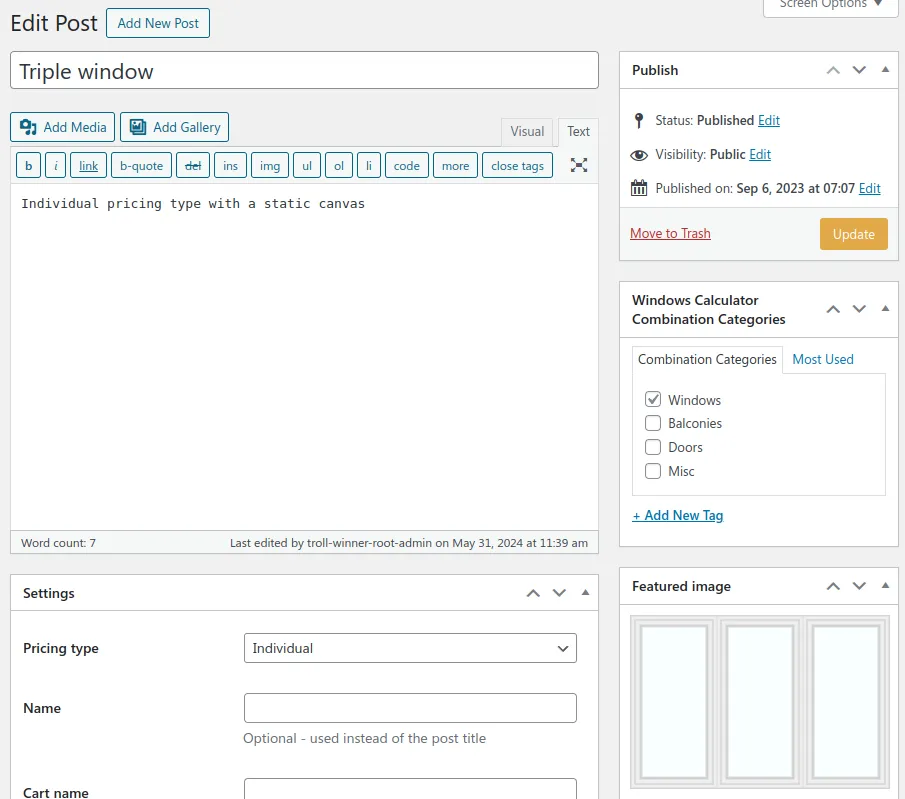
Step 4: Create additional options for a product
Provide as many additional options for your window product as you want. For example, that could be an image-radio view to select a desired frames color.
You also can create a dropdown select with or without search, radio and checkboxes, number, text or text area inputs, and even a promo-code input.
Option can be attached to a category to output them in bulk.
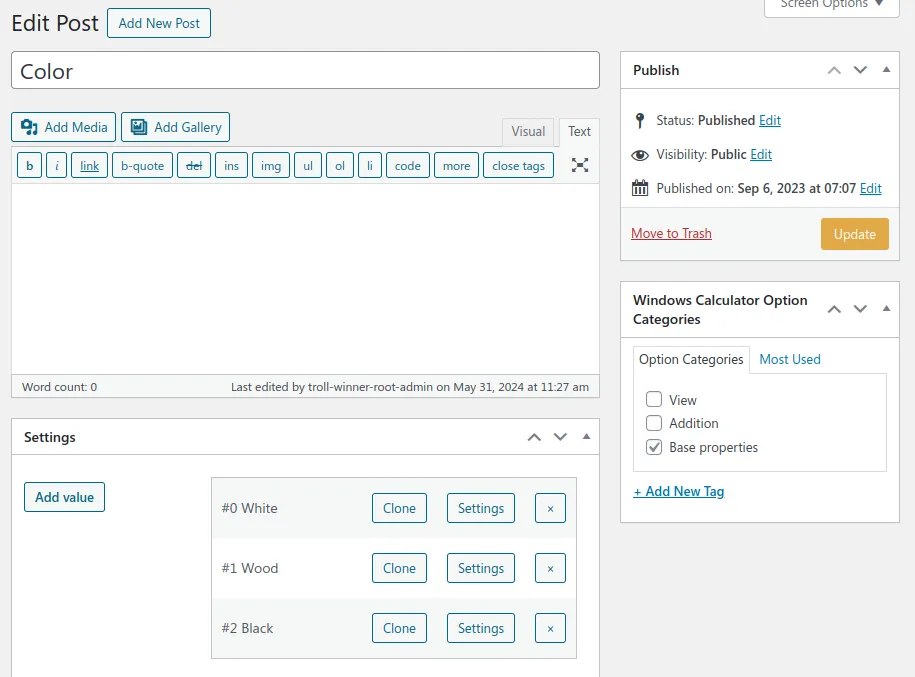
Step 5: Create a calculator record
Create a calculator post in the admin part and select required combination categories to use from the list of available ones.
Then add options or option categories into different places of the calculator to let user change these properties.
If you’re using a WordPress site, then just copy the calculator shortcode on a page you’d want to have it.
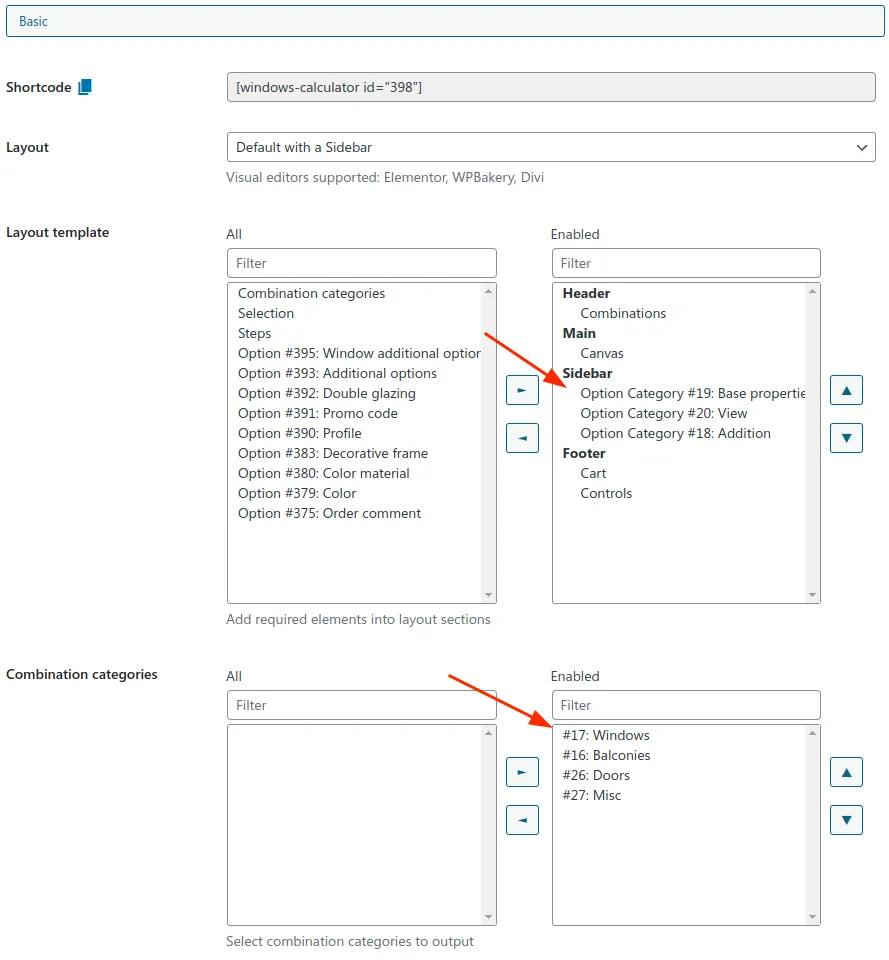
Software for creating customizable window and door products
In this short tutorial, we looked at how to allow your users to customize windows on your site. By using the Windows Calculator plugin, we added various options to the product page, allowing users to enter their desired window dimensions and specify other parameters.